As some of you might know, I use widgets a lot. I really like the benefits and comfort they provide so I wanted to explain a bit what widgets are and how they help improving your mobile experience.
What are widgets?
Basically widgets are extensions to apps that allow to show or manipulate information or even call functions right on the desktop without opening the app. Sometimes they offer shortcuts to get to special functions or views within the app faster than when you have to open the app first and navigate through it.
Lots of the apps you already have installed bring their own widgets with them but there are also some widgets to be found on Google Play that will work with other apps or services only so you can enhance the functions and experience of some apps by adding widgets to them from other developers.
What are lockscreen widgets?
Lockscreen widgets are widgets specially designed for the lockscreen of your phone or tablet. This does mean that you can access some information and even execute some interaction with them without unlocking your phone. According to this, keep in mind that everyone who picks up your phone can access the information shown there so choose with that in mind.
I want to mention, Samsung (I don't know about other manufactures) seems to allow lockscreen widgets only when you select swipe to unlock, which is crap. If someone knows a way to activate lockscreen widgets on Samsung devices with pin or pattern to unlock, please leave a comment.
Which widgets do I use on my devices?
I will give you some examples of my setup and what widgets I use. First of all, I am using the Nova Launcher on my devices so I have a bit other options to my setup than the stock launcher of your device might have. For more information about that, check out my article about launchers. The Nova launcher allows me to set up multiple docks at the bottom of the screen which I can slide left/right just like the main area of the desktop. This way I organize my app icons within the dock only and use all the other space for widgets mostly.
Some of the Widgets I use on my phone, some on the tablet, but most I use on both so I will show some screenshots from either devices just representing the other device as well.
DashClock Widget
First of all I use DashClock Widget which gathers the most important informations together in one widget.
The information shown here are:
- Time
- Date
- unread emails
- unread messages (SMS, WhatsApp and hangout)
- next appointment (including location, so I can check it fast on the way to a meeting)
- next alarm
- and much more ...
There are lots of extensions to this widget out there so you can extend and customize it to your needs.
 |
| DashClock Widget at the lockscreen on the Nexus 5. |
Calendar
I use the Calendar Widget to show my calendar entries. For the basic calendar handling I use the default Google Calendar app, I just don't like the widget that comes along with it, so I am using a different widget to show the information from Google Calendar at the desktop. It is more clear, more customizable and shows the information I need in a more courteous way.
For customization the appearance three different colors can be picked, one for each part (background, text and headlines). This way you can create a widget fitting to your needs (e. g. a dark one or a light one or anything in between) and you can adjust the transparency as well. Of course you can select which of your calendars are shown and there is a lockscreen widget too if you want to access the basic information without unlocking your phone.
For customization the appearance three different colors can be picked, one for each part (background, text and headlines). This way you can create a widget fitting to your needs (e. g. a dark one or a light one or anything in between) and you can adjust the transparency as well. Of course you can select which of your calendars are shown and there is a lockscreen widget too if you want to access the basic information without unlocking your phone.
Keep
For short notes and reminders I mostly use Google Keep. The widget provides a scroll able list with all the entries for a good overview about upcoming ToDo's or just notes. I also use this one as a lockscreen widget where it shows all the content but also allows to add new notes when I have to take a quick note (even with picture or voice recording) without unlocking the phone. As it allows to take new notes on the lockscreen, it does not allow to edit or delete notes without unlocking the phone so its perfectly set up in my opinion.
 |
| Keep widget at the lockscreen on the Nexus 5. |
For Email I have set up two clients. One is Gmail where most of my addresses are gathered together, the other one is my companies email just by the default email client from Google as well. For both I show the inbox in the according widgets next to each other so I have a nice overview of what is up next as I tend to let mails in the inbox until they are done.
 |
| Email widgets at the Nexus 7. |
Some more
The above are the most important widgets to me but further on I have some more that I use, just not as distinguished so they have to share the space a bit more with each other. Sometimes also I just add a new one to explore it and see if it's of some use to me or not.
Let me show a short list of some more widgets I use in addition to the above:
- Google Drive
It's just some kind of link to my starred documents which I need to access relatively often. Also on this widget is a button to create a new document instantly. - Google Search
Just the same information as shown within Google Now but present on the desktop. - Talon for Twitter
A widget for this very nice new Twitter client (a review on this might follow soon). - Mein O2
A widget for my mobile carrier which shows my my current state on data usage for the billing time. It's some kind of important to me as we have volume based contracts in Germany. After this defined volume it just gets very slow. - Prime Guide
Very handy TV program overview with additional information. - Smart TV Remote
A fully programmable TV remote control if you have a supported (Samsung) Smart TV. - Timesheet
This is an app that helps me tracking my daily work as I have to book to different projects sometimes. The widget allows me to start/pause/stop a project even from the lockscreen without unlocking the phone.
Check out my article about Timesheet for more information about this app. - Sound Search
A very nice widget when you want to figure out what song it is your just just listening to in the radio for example. It also works great on the lockscreen where it makes sense as you can access it very fast. - Tiny Flashlight
This is especially helpful on the lockscreen as it just switches on/off your phones flashlight. Very helpful when you have to get around some dark areas like I have to do sometimes in the winter when I am leaving our sports area, I am doing some archery ;-) and when I am done in winter time it's dark at the car park.
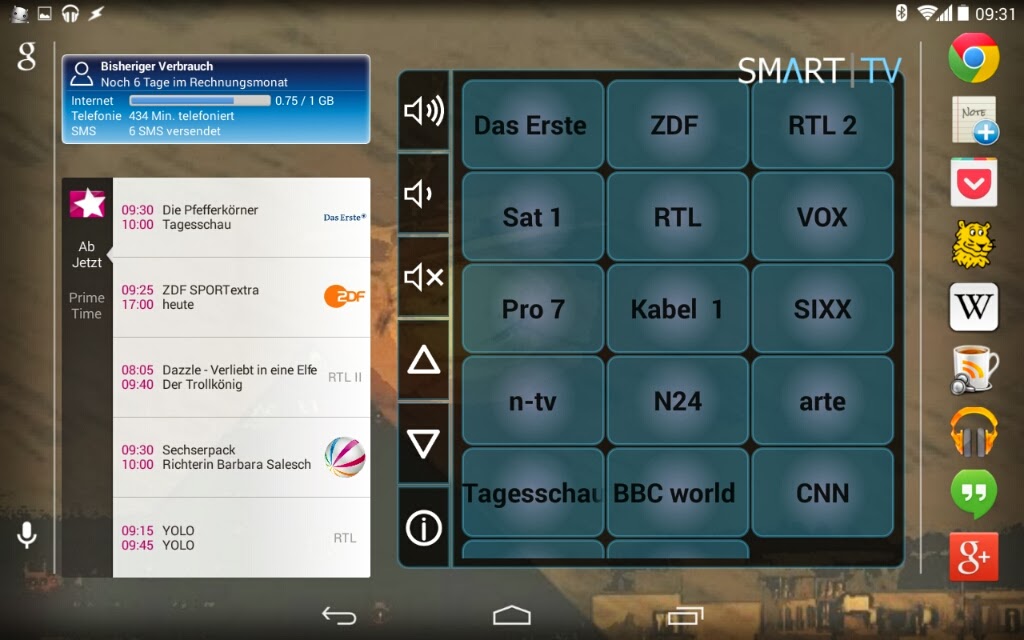 |
| O2, Prime Guide and Smart TV remote on the Nexus 7. |
 |
| Timesheet, O2, Sound Search and Google Now on the Nexus 5. |
Conclusion
In my opinion widgets provide a lot of comfort and just enhance the Android experience. Especially at the lockscreen they come in very handy as you can access information or even add some like notes without having to unlock the phone first, navigate to the app, calling the app and navigate to the right part of it ...
This is (to me at least) also one of the biggest advantages of Android over iOS as there are no widgets at all, but that's just my opinion.
On the other side a bit more coherent design for most widgets would even improve the feeling. As you see on the screens where I have more widgets, some of them really don't fit to each other and it would be great to have a little bit more equal appearance, especially in terms of size, transparency and background color.

