 |
| DashClock Widget in Google Play. |
What is DashClock Widget?
As the name indicates, it is a Widget. Means it is not a standalone app or what ever, it just rests on your desktop and shows some information. Further on it is responsive to some inputs so you can interact with some parts of it.
It is a clock
First of all, it is a clock that comes with several options to customize it's appearance, replacing the the default clock if you like so, if not, you can also choose to switch off the clock part of that widget. It can be used on the desktop as well as on the lockscreen.
 |
| Customizing the clock appearance. |
It is a notification center
That's nice but way more important are the other features included.
DashClock shows tons of informations like missed calls, unread emails or text messages, weather information, your next calendar entry and much more ...
 |
| Time and other informations in the compact view. |
 |
| Time and other information in the detailed view. |
Tapping on one of this notifications, for example on the next meeting shown, will open the liked app, in this case the calendar entry for this meeting.
It is expandable
But that's not even enough so far. There are many different people out there with so many different requirements and needs but DashClock also provides options for most of them by extensions. Because of the open interface, app developers can implement and offer their own extensions and there are tons of them already for about every need...
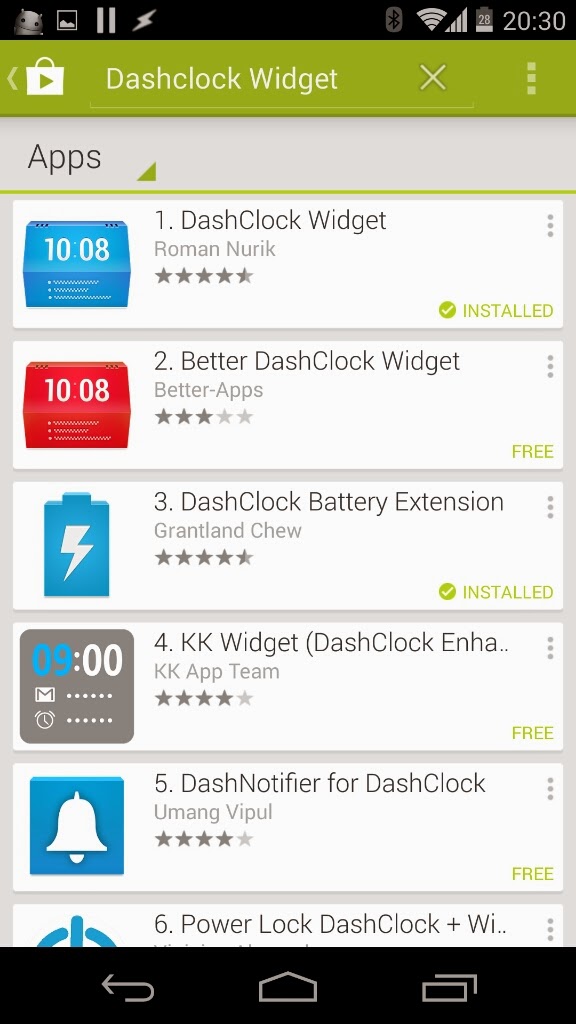 |
| DashClock and a few extensions in Google Play. |
Settings
There are a lot of settings available sorted into four categories:
Extensions
This menu keeps all the extensions selected to be shown. After you installed some from Google Play, simply add them to DashClock by the + ADD ANOTHER EXTENSION button at the bottom of this list. The extensions can be sorted by simply dragging them. Also some of them have some settings by them self which can be accessed by the three dots to the right of their entry in the list.
 |
| Extensions selected for the widget. |
It needs to be mentioned, that only extensions are shown in the widget which actually have some information to be shown, otherwise they are just fading out. This behavior might also be changed by the settings of an extension it self.
 |
| Extensions with information shown. |
Appearance
Within the Appearance menu the look of the clock and date can be changed to your taste.
 |
| Clock and date appearance. |
Daydream
DashClock also offers a Daydream "screensaver" for Android. Settings to the appearance for that can be made in this menu.
 |
| Daydream settings. |
Advanced
In the Advanced settings you can adjust the appearance to your liking as well as switching off the clock part at all or select the action triggered by tapping the clock (if it's enabled). In my case I like to show the clock as I replaced the system clock with it and I have chosen to open Timely on tapping the clock.
 |
| Advanced settings. |
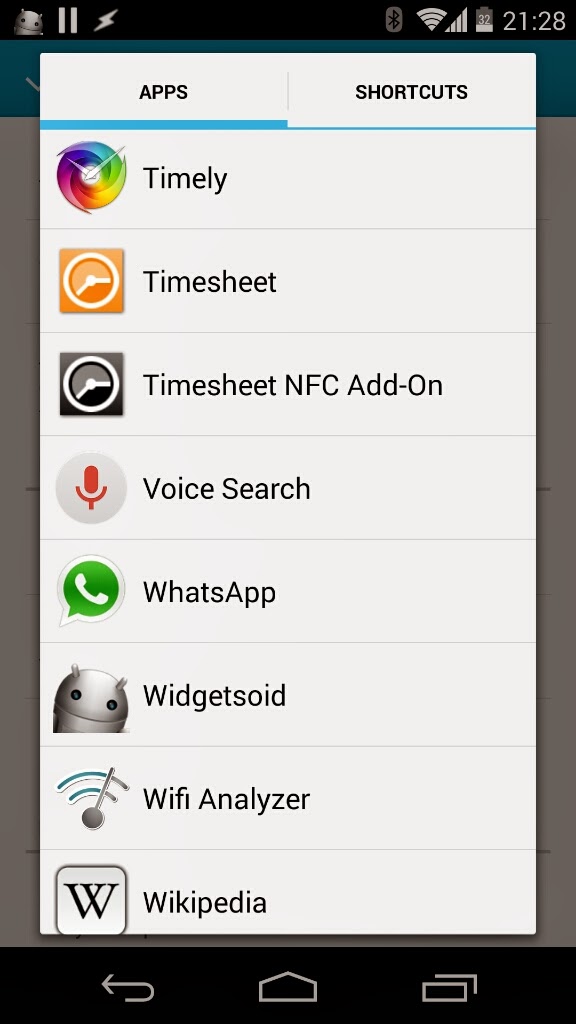 |
| App selection for the clock shortcut. |
Conclusion
To me DashClock Widget is one of the most useful widgets I have ever used. It's just great how all the important informations are shown in one place, presented in a very clear and structured way.
I also use it on my lockscreen to access the most important information even without unlocking my smartphone. This way I can see where or when the next meeting takes place without the need to open the calendar, I can see messages with a preview of the first lines and many other useful informations.
I would like to point out that the developer of this app also released a very nice live wallpaper shortly called Muzei, which I might talk about in another post soon.